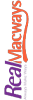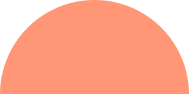HOW TO SETUP AN EVENT PIXEL IN FACEBOOK?
Setting up an event pixel on Facebook holds significant importance for businesses aiming to track and enhance their advertising endeavors efficiently for your custom digital marketing. This pixel enables the monitoring of user actions on websites, facilitating conversion measurement and the refinement of ad targeting strategies. However, for beginners, navigating the process of establishing an event pixel can be daunting.
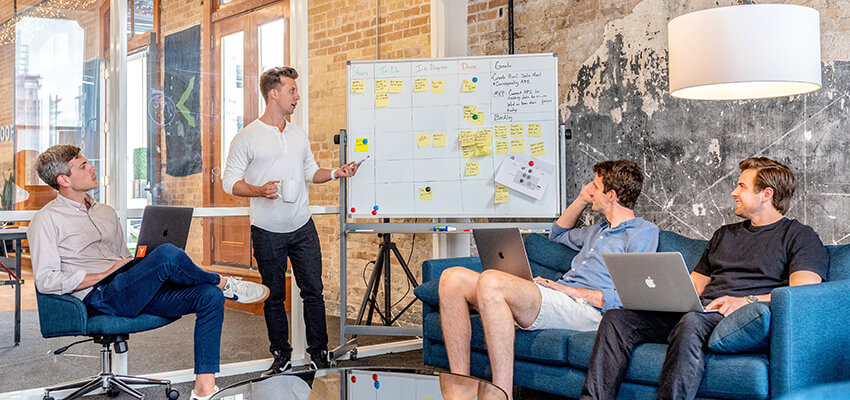

Explore Some More Steps Ahead
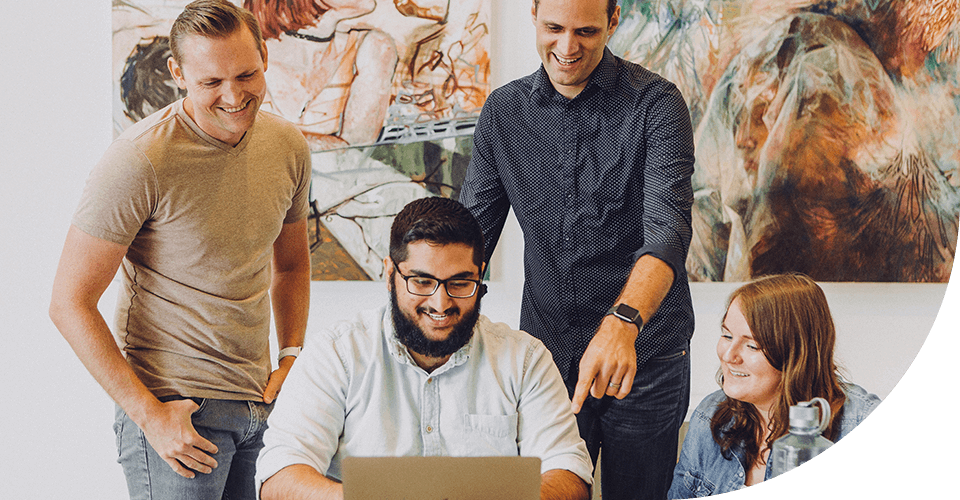

Upon pixel code installation, the focus shifts to configuring specific events for tracking. Navigate back to the Events Manager dashboard, select the designated pixel from the list, and click on the "Set Up" button adjacent to it.
Step 5: Testing and Verification of Pixel Installation
Ensuring the accuracy of pixel tracking is imperative. You can buy digital marketing service to utilize Facebook's Pixel Helper extension, a convenient tool installable on web browsers, to identify any pixel installation errors and verify precise tracking.
Monitoring Performance and Optimization
With the event pixel configured and tracking accurately, users can monitor performance metrics with digital marketing service online within the Events Manager dashboard. Keep a close eye on vital metrics such as conversion rate, cost per conversion, and return on ad spend (ROAS) to gauge the effectiveness of ad campaigns.
Establish Event Pixel Yourself
Establishing an event pixel on Facebook serves as a foundational step in enhancing advertising efforts and achieving better outcomes for businesses. By effectively tracking user actions on websites and measuring conversions, valuable insights into customer behavior and preferences are attained.
Explore Facebook Advertising
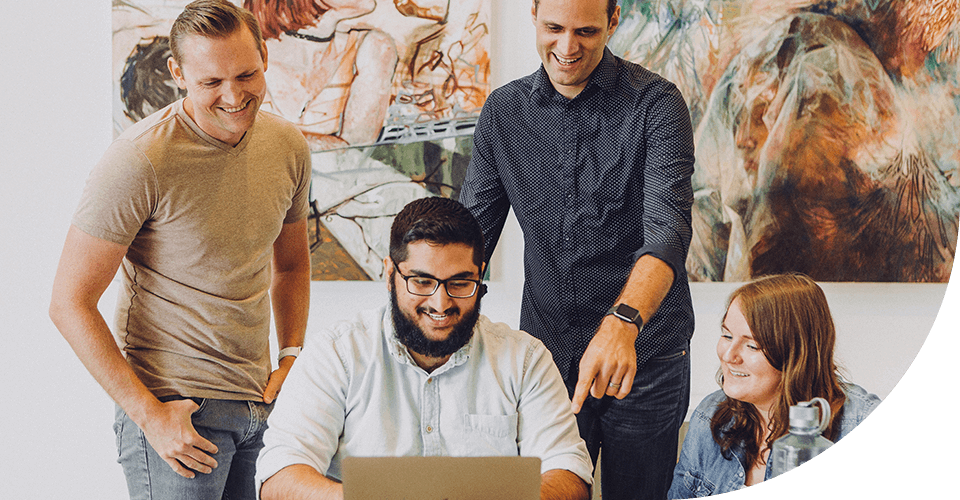

Follow the detailed step-by-step guide outlined above to set up your event pixel proficiently and unleash the full potential of Facebook advertising for your business.